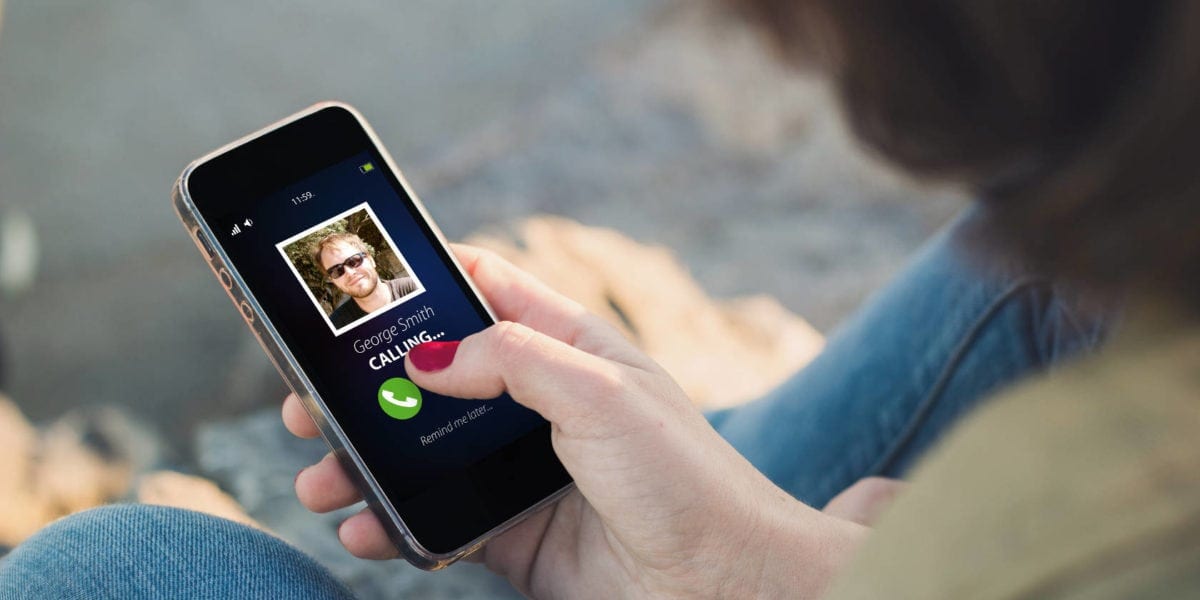
Ever had a phone call come in at the worst time? Maybe you’re not in a place where you can talk freely, or just aren’t in the mood for talking. Thankfully, both Android and iOS let you respond to incoming phone calls with a text message.
Whether you prefer to reject incoming calls and talk via text instead, or often receive phone calls that you can’t take for whatever reason, here’s how to use and customize canned responses.
How to Use Canned Quick Responses on Android
To access your list of quick replies, open the Phone app and tap the three-dot Menu button in the top-right. Choose Settings > Quick responses from this menu.
Here, you’ll see four generic responses like Can’t talk now. What’s up? and I’ll call you later. If these sound cold, just tap one and you can enter whatever you’d like. You can only set four responses, so pick ones you’ll use most often.
Now, when someone calls, slide the Messages icon in the bottom-left to the right. This will open a panel with your quick responses; tap one to send it. Select Write your own to enter a new response.
If this intrigued you, check out more Android tips you probably weren’t aware of.
How to Use Canned Phone Responses on iPhone
On iOS, you’ll find the comparable setting at Settings > Phone > Respond with Text. Tap any of the three default messages to edit it, and you’ll be all set to send them when you receive a call. Just make sure it’s not a spam call!
When you receive a phone call you can’t answer, tap the Message icon above the Accept and Decline prompts. From there, you can tap one of your texts to send it. If you tap Custom, you’ll open the Messages app and can type out a unique response instead.
If you like these quick messages, check out how canned messages can increase your email productivity.
Read the full article: How to Send Canned Text Responses to Phone Calls




